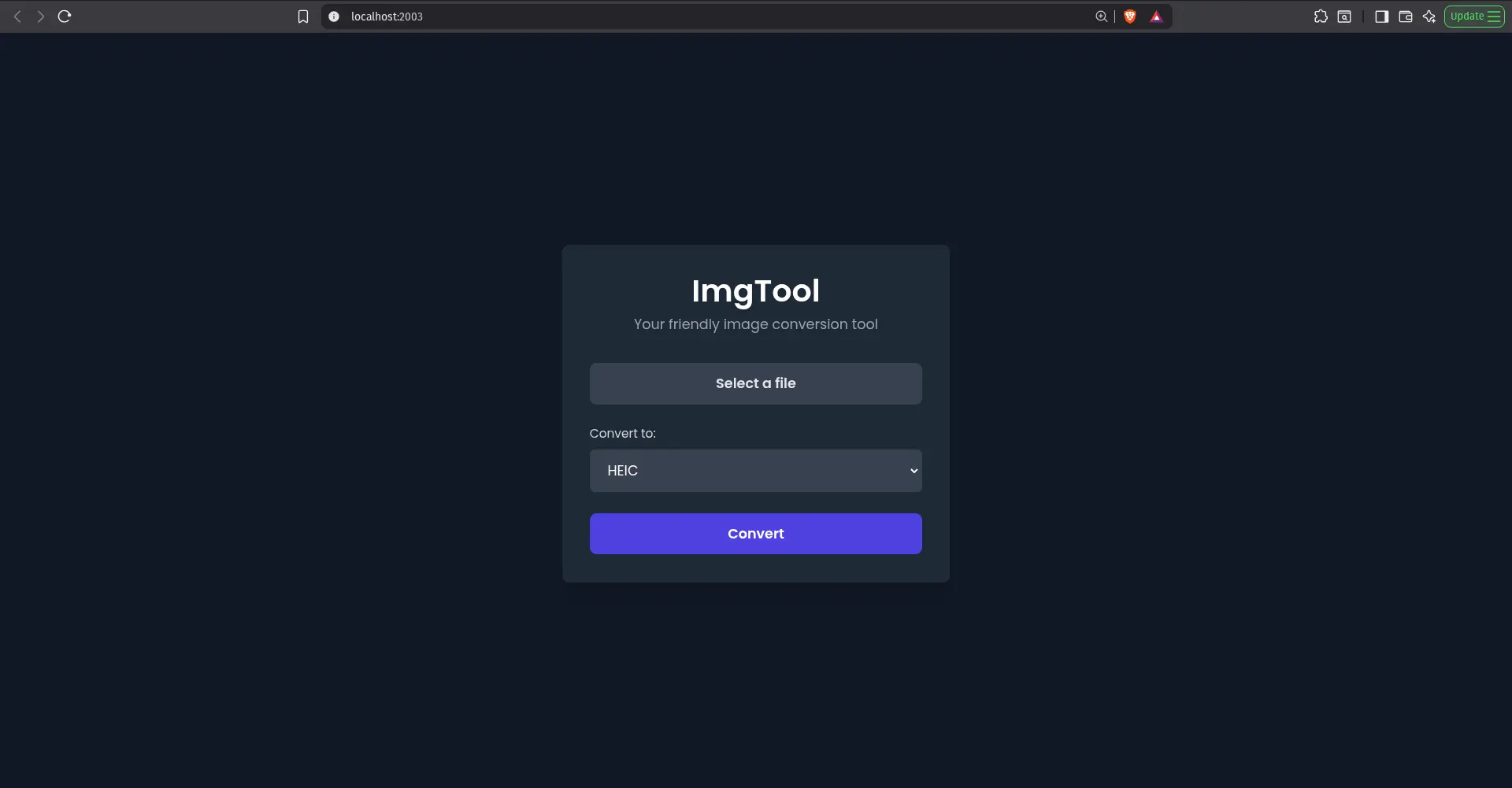
How I Built a Local Image Converter Using Go and bimg
From Scratch to Speed: How I Built a Local Image Converter Using Go and bimg
There’s a special kind of satisfaction in building a tool that solves your own problem. This one started with a simple annoyance: I kept converting and compressing images for different projects — manually — over and over again. Different tools, different formats, different quirks. Some were online (slow and sketchy), some were local but bloated.
So I thought: What if I just build my own converter? One command to launch, local, fast, and private.
Step 1: Why Go?
Go is a strange and wonderful language. It’s fast, statically compiled, and feels like someone designed C for people who enjoy sleeping. I’ve used it for backend services before, but this time, I wanted to see how well it handled something a little different — image processing.
I didn’t want dependencies that drag half the internet with them (looking at you, ImageMagick). Enter bimg, a Go wrapper around libvips, one of the fastest image processing libraries on earth.
The magic combo looked perfect:
- Go → easy concurrency, quick builds, no runtime.
- bimg → blazing image operations, small memory footprint.
- libvips → the quiet powerhouse behind many production image systems.
Step 2: The Mission
I wanted my tool to handle everything I needed:
- Convert between formats (HEIC, JPG, PNG, WEBP)
- Compress large images
- Handle video compression (because why stop at images?)
- Run locally — one executable, one browser tab.
And I wanted the developer experience to be stupidly simple:
./imgtool opens a minimal web UI in Brave, ready to drag and drop.
Step 3: The Go Backend
The backend was surprisingly short. Go’s standard library gives you a web server right out of the box. Here’s the essence of it:
http.HandleFunc("/", serveUI)
http.HandleFunc("/upload", handleUpload)
log.Fatal(http.ListenAndServe(":2003", nil))
The /upload route reads the file, runs it through bimg, and spits back a new image in the format I pick.
When you hit “Convert,” it’s not uploading anywhere — it just processes locally and sends you the file. Fast. Private. Simple.
Step 4: The UI That Doesn’t Try Too Hard
I kept the frontend minimal — pure HTML. No React, no Tailwind, no build step. Just a clean form:
<form action="/upload" method="POST" enctype="multipart/form-data">
<input type="file" name="file" required>
<select name="format">
<option value="png">PNG</option>
<option value="jpg">JPG</option>
<option value="webp">WEBP</option>
<option value="compress">Compress</option>
</select>
<button type="submit">Convert</button>
</form>
That’s all it needs. The point was to make the backend the star — a tiny Go service that feels instant.
Step 5: Compression That Actually Works
Here’s where I hit a snag:
PNG didn’t want to compress. Turns out, PNG is lossless, so “quality” doesn’t mean what it does for JPEG or WebP.
Instead, I added a condition — PNGs get zlib compression, while others use a quality-based reduction via bimg.
options := bimg.Options{
Quality: 60,
Type: bimg.WEBP,
}
The results were wild. A 12 MB JPG shrunk to under 3 MB with barely any visual loss. That’s when I realized libvips wasn’t kidding around.
Step 6: Adding Video (Because Why Not)
I slipped in ffmpeg for video compression.
Go can just exec.Command("ffmpeg", …) and handle the rest.
Suddenly, the tool could handle both image and video workloads from the same interface.
Step 7: The Final Touch
When you run the app, it automatically opens a Brave browser tab:
exec.Command("brave-browser", "--new-tab", "http://localhost:2003").Start()
No setup. No Docker run. Just:
./imgtool
and you’re live.
What I Learned
- Local tools still matter. The cloud is great, but local tools are instant and private.
- Go + bimg = fast, elegant utility dev. You can write serious tools with surprisingly little code.
- Building for yourself teaches better than any tutorial. You hit real problems, and solving them builds muscle memory.
The Future of ImgTool
I’m planning to add:
- Drag-and-drop multi-file support
- Adjustable compression levels
- Instant previews before download
But even now, it’s a one-binary tool that does the job faster than anything I’ve used before.
If you’re a developer who wants to stop context-switching between bloated tools, build your own. One tiny utility can save you hours — and teach you more than a dozen tutorials combined.